Warning: Absolutely do not use theme of windows 10 RTM (10240) for Windows 10 November Update (10586) and opposite.
1. Download this file Theme Patcher
2. Install UltraUXThemePatcher_3.0.4
3. Install "Add_Take_Ownership_to_context_menu.reg" double-click it Press Yes
4. Open C:\Windows\System32 search for "Themeui.dll"
Now mouse right on the file "themeui.dll" select Open file location
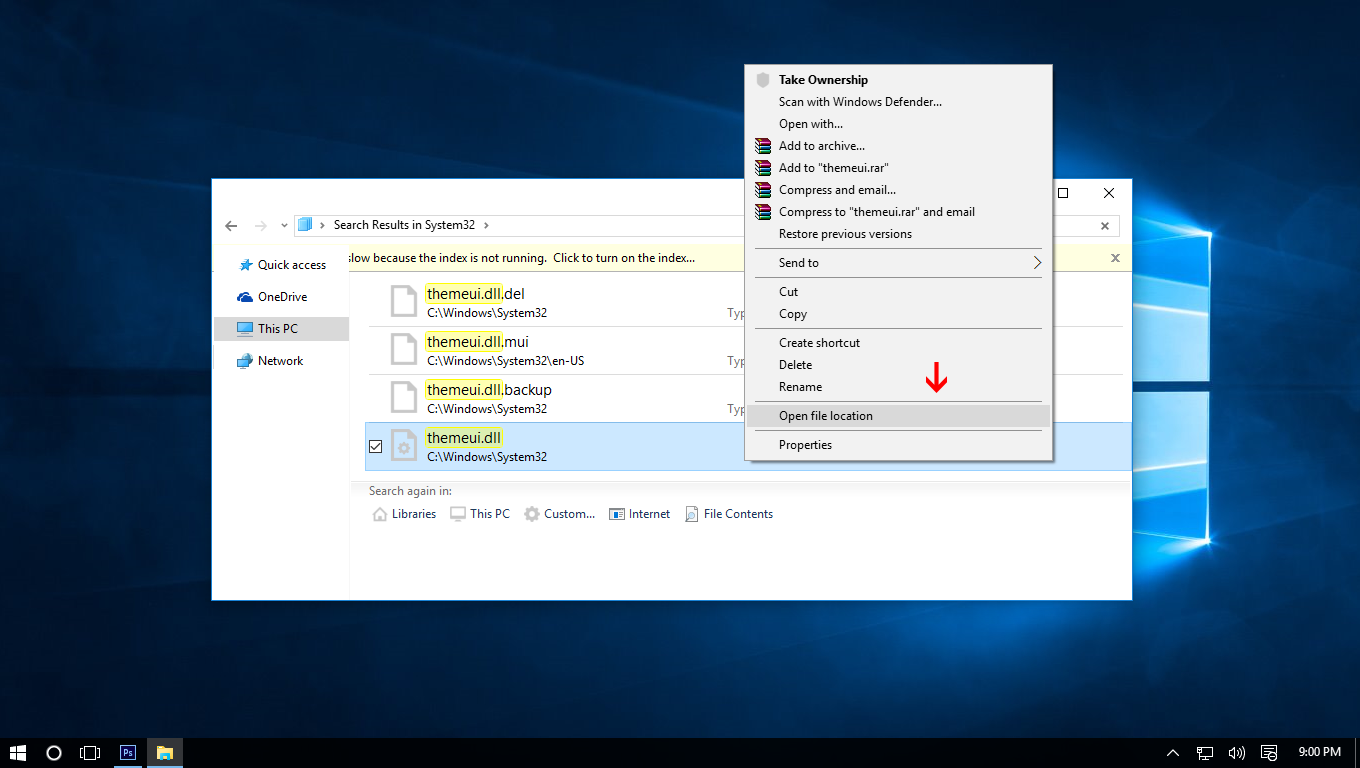
Now mouse right on the file "themeui.dll" select Take ownership
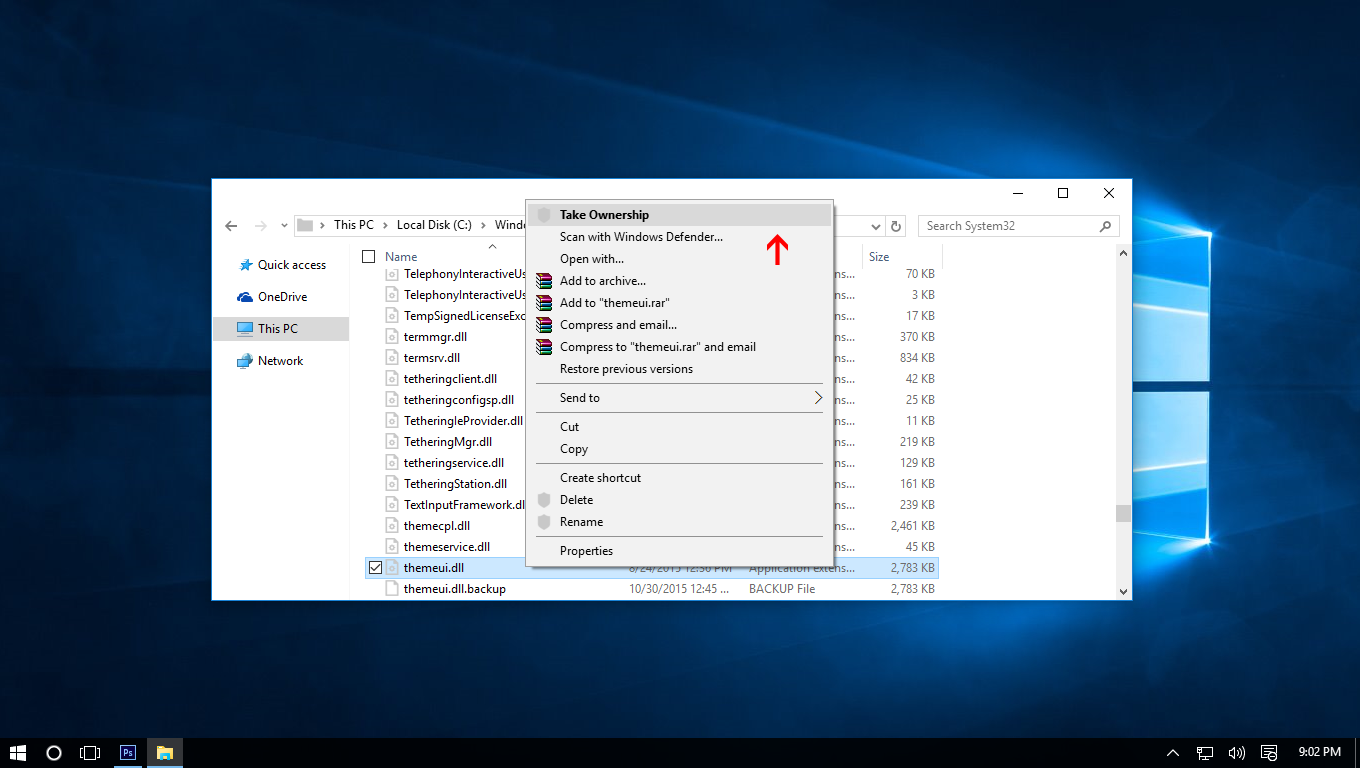
Rename "themeui.dll" to "themeui.dll.del" A dialog appears choose "Yes"
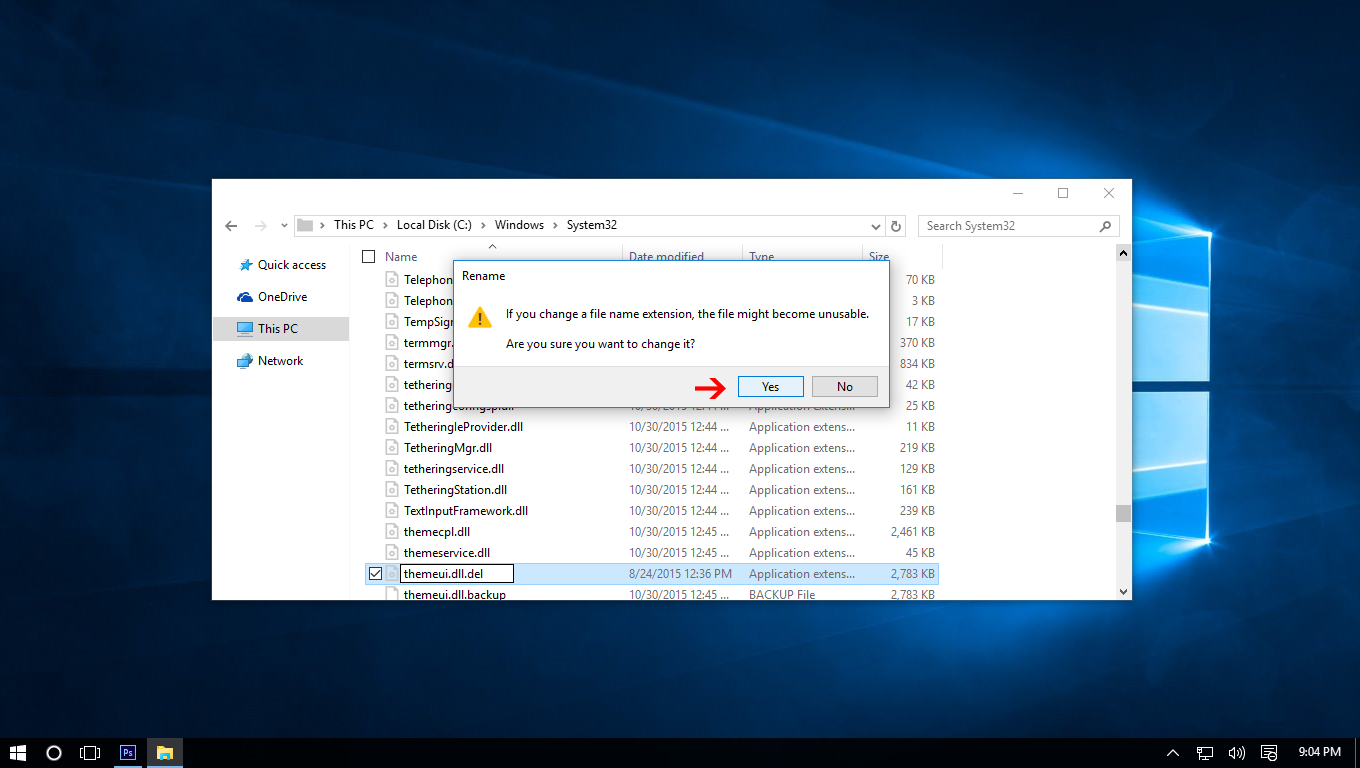
A dialog box appears again choose "Continue"
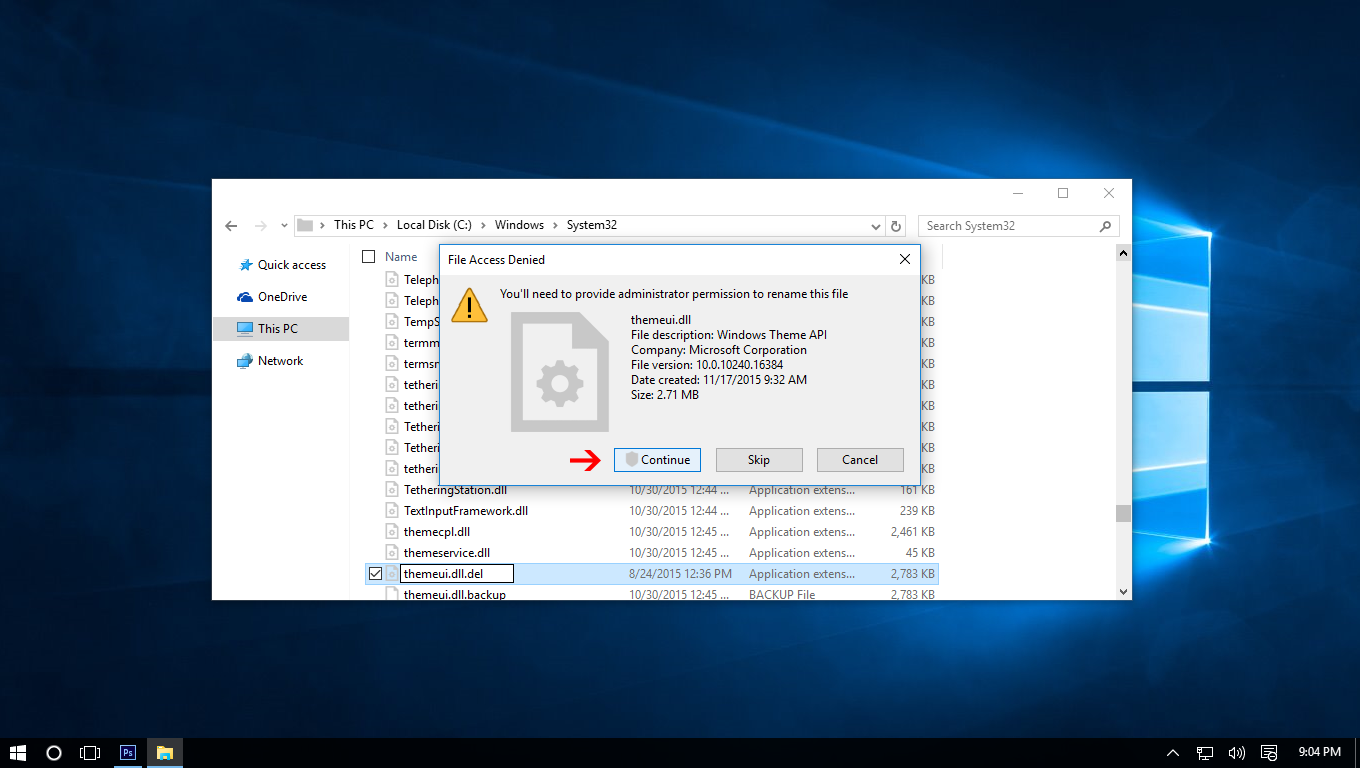
Now copy new file "themeui.dll" (found inside file Theme Patcher which you downloaded) to System32.
Note:
+ if you use windows 32 bit - you copy file in " File Patch x86 " to System32
+ if you use windows 64 bit - you copy file in " File Patch x64 " to System32
5. Do the same as above for 2 file uxinit.dll, uxtheme.dll then restart and enjoy.