To use third party themes in Windows 8.1, you should follow these simple steps.
Our friend Rafael Rivera created an amazing utility, Uxstyle, few years ago, which allows you to use third party themes in Windows XP and above. He has updated it to be compatible with Windows 8.1, so that’s awesome news.
The main benefit of UxStyle is that it does not modify system files on disk. While files stay untouched on disk, the software performs in-memory patching and works smoothly and safely.
To get UxStyle, please refer to its official home page: http://uxstyle.com/.
Run the installer and follow the instructions. It is quite simple because it only has a license agreement page and the “Done” page.
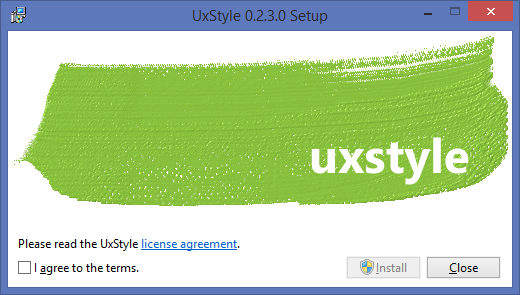
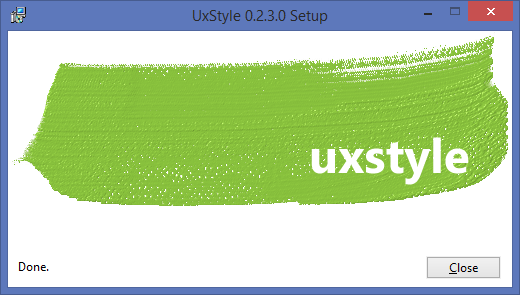
Voila, the magic is done, not even a reboot is required! You will see that it runs as an “Unsigned Themes” service.
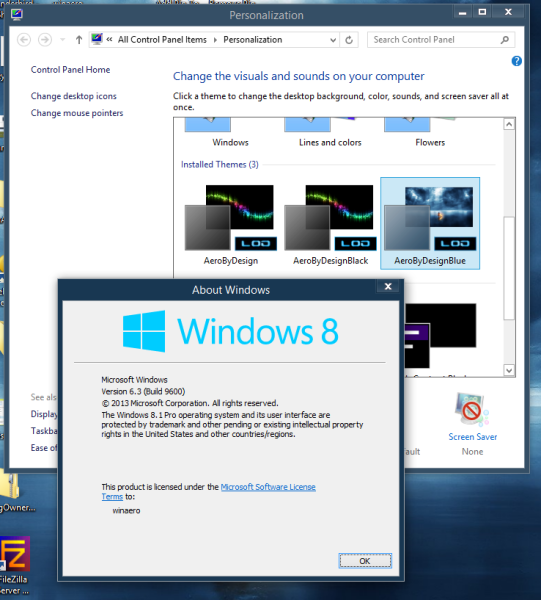
How to apply third party visual styles (themes) in Windows 8.1
1 Once you have installed UxStyle, it’s time to get some cool visual styles. In the screenshot above, I have featured the AeroByDesign theme for Windows 8.1. You can give it a try too.2 Copy your theme folder containing a .theme file and a folder containing .msstyles file to “Windows\Resources\Themes” folder, the directory on the system drive where Windows is installed. Usually it is the C: drive.
3 Now double-click on the .theme file and it’ll apply the theme. You can also apply it using the Personalization Control panel as you can see in my screenshot.That’s it.