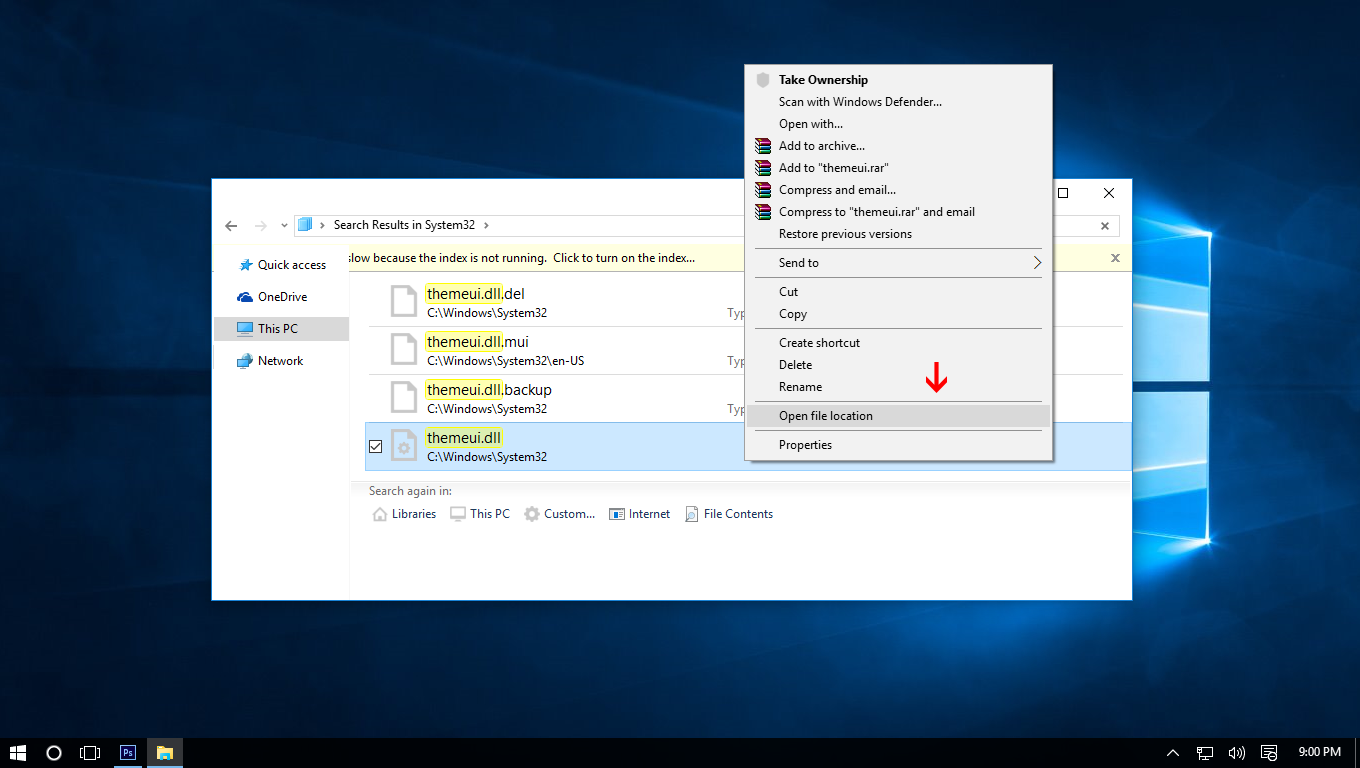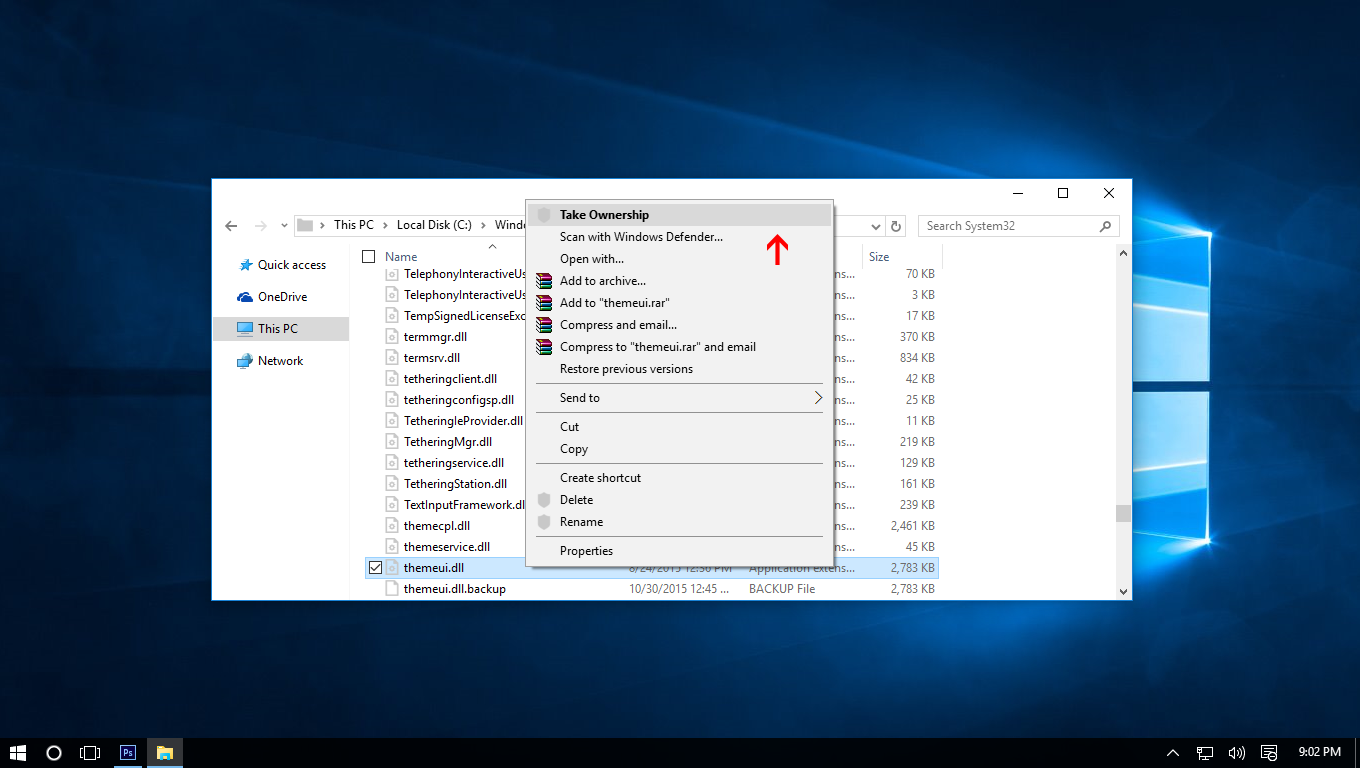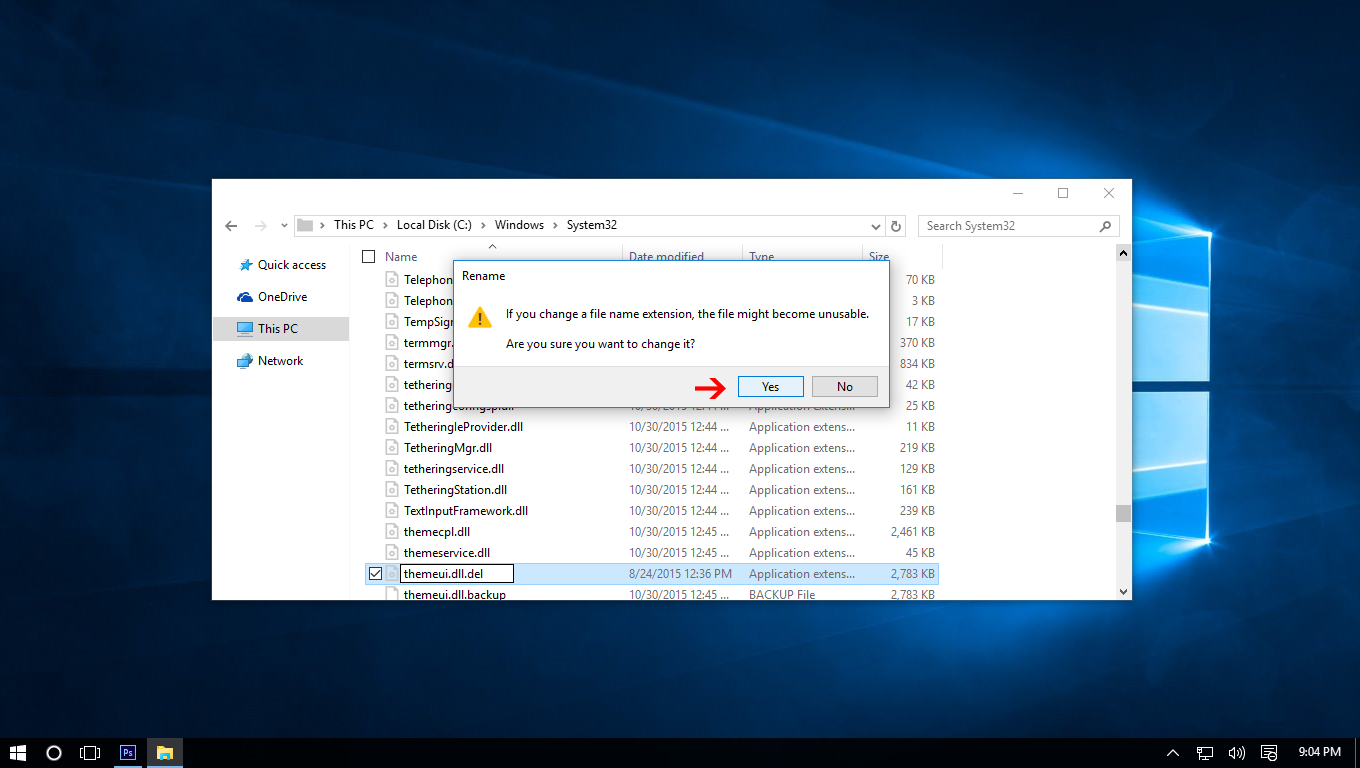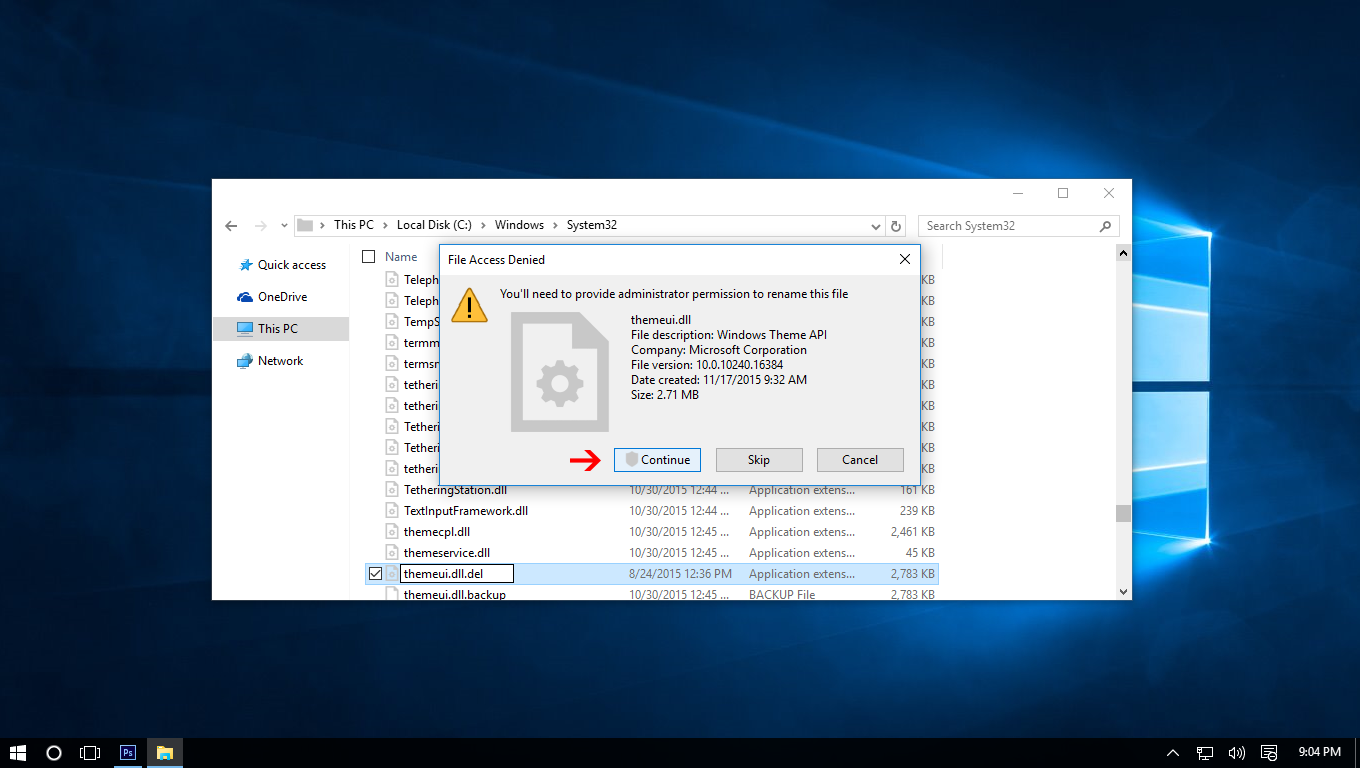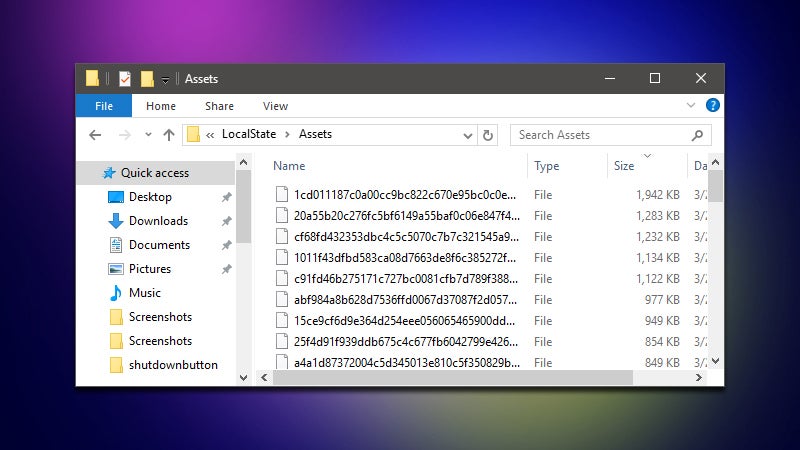
Windows 10's lock screen features a cycling rotation of pretty great photography. If you’d like to save the images you find, here’s where to find them on your hard drive.
As tech tips site How-To Geek points out, there’s no easy way to grab the images on the Windows 10 lock screen. Fortunately, you can find the pictures tucked away on your computer. Here’s how to find them:
- Make sure hidden folders are visible by opening an Explorer window and selecting Show Hidden items from the View tab.
- Navigate to %userprofile%\AppData\Local\Packages\Microsoft.Windows.ContentDeliveryManager_cw5n1h2txyewy\LocalState\Assets
- Copy the files in this folder to another location on your computer where you can easily find them. Create a dedicated folder for these images.
- In the Explorer window for the new folder, open a command prompt as an administrator from the File menu.
- Run the following command to add a .jpg extension to all of the files you just copied: ren *.* *.jpg